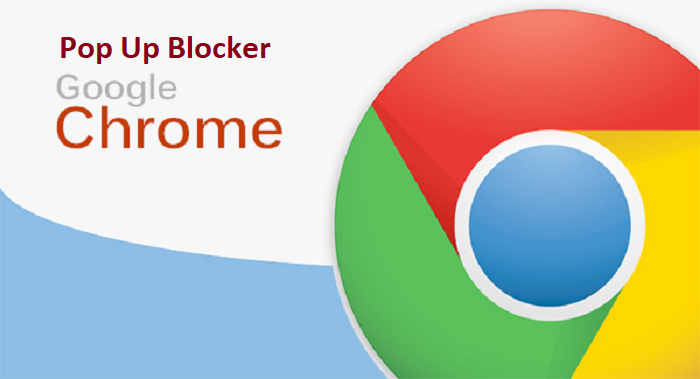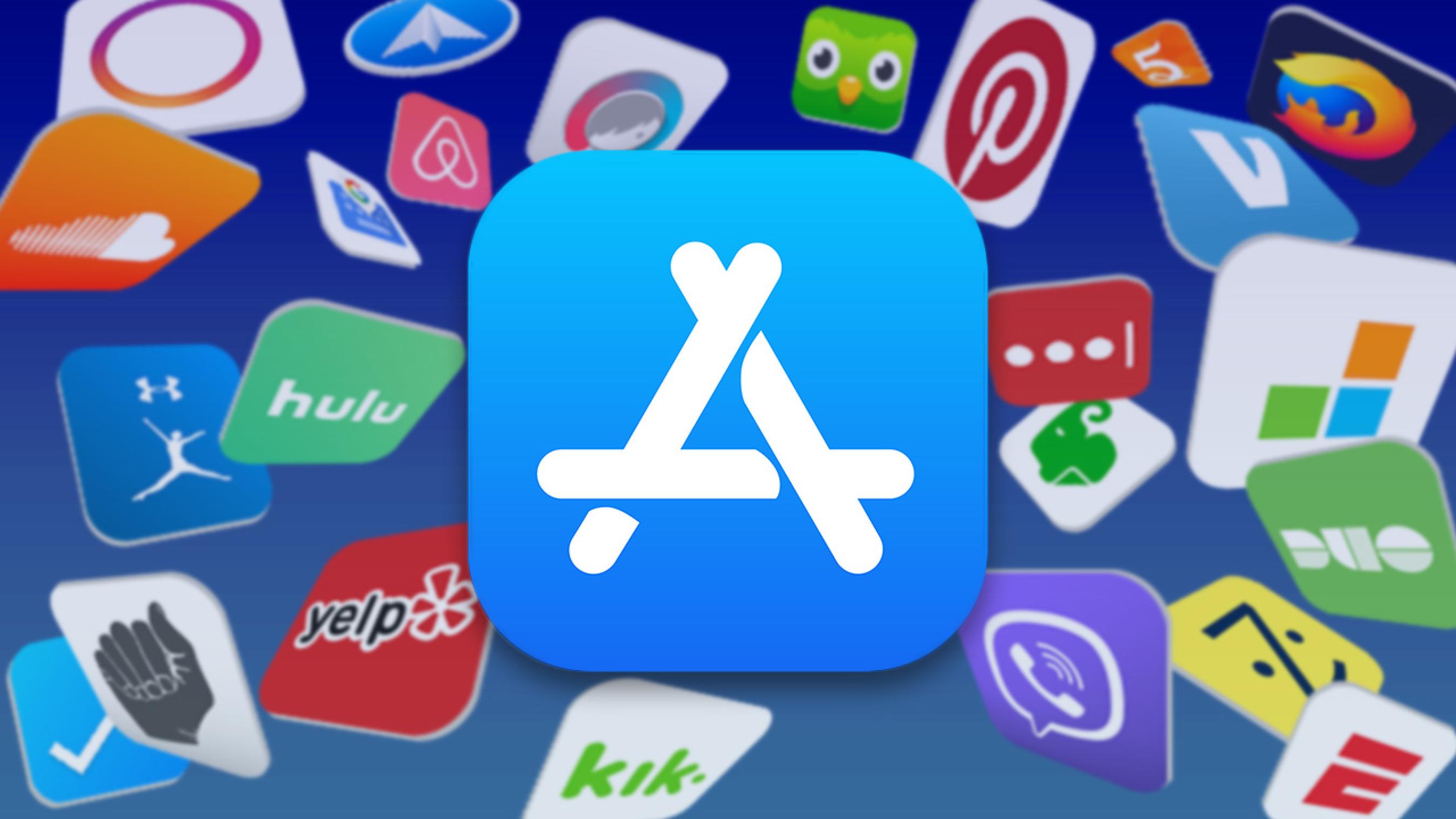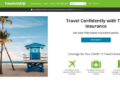In This Article, we’ll guide You on How to Block pop- Ups in Google Chrome on Android, iOS, and Computer. Thankfully, there’s a built-in feature for blocking or Permitting pop-Ups Google Chrome for Android, iOS and additionally Computer and there’s no want to download any extra Apps to Block positive pop-Ups Certain Google Chrome. By using default, Google Chrome right now blocks Pop-Ups the browser; a few factor that is effortlessly overlooked because of the Truth this is how the net must be considered. No longer all windows that pop up are both malicious or invasive. For legitimate reasons, some web sites are the use of them.
Google Chrome does a Extraordinary Activity of blocking off pop-up Domestic home windows from the browser, However sometimes even in case you’re expecting one from a relied on website online, it prevents them. That is how you can take manage of chrome and require or block pop-ups.
How to Block Pop-ups in Google Chrome on Android Devices
If you’re using the Google Chrome browser in your Android devices and don’t like to see pop-ups while browsing then follow the following steps:
Open the Google Chrome app on your Android phone or tablet.
Tap the Three dots on the top right-hand corner.
Tap on Settings.
Tap Site settings.
Then find and tap on Pop-ups and redirects from the list.
At last, simply Turn the Pop-ups and redirects Off to block pop-ups.
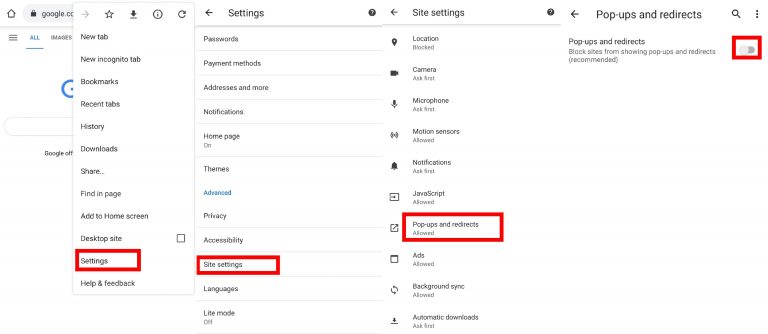
Note: If you want to allow pop-ups in Google Chrome on Android devices then follow all the above steps and then turn the Pop-ups and redirects on in order to allow pop-ups.
How to Block Pop-ups in Google Chrome on PC :
If you’re using the Google Chrome browser on PC and want to get rid of the pop-ups instantly browsing then follow the following steps to block the annoying pop-ups:
Step 1. Open Chrome on your computer.
Step 2. Click on the Three dots on the top right-hand corner.
Step 3. Click on Settings.
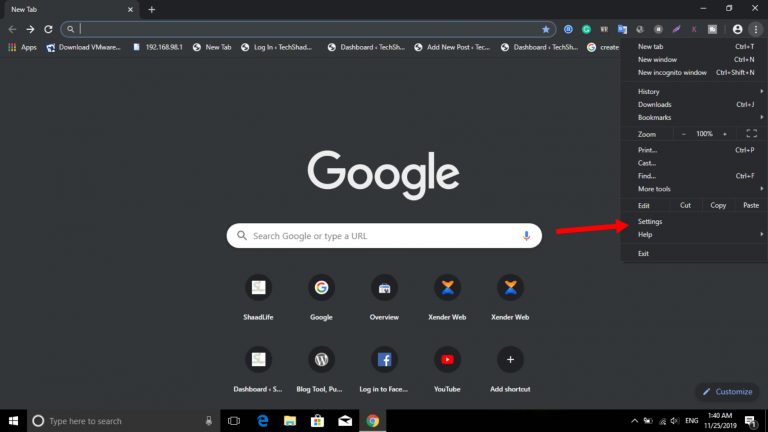
Step 4. Search “Pop” the click on Site Settings.
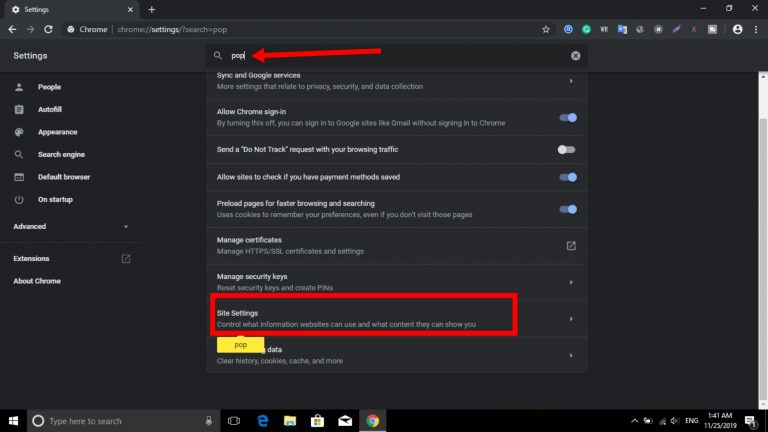
Step 5. Click Pop-ups and Redirects.
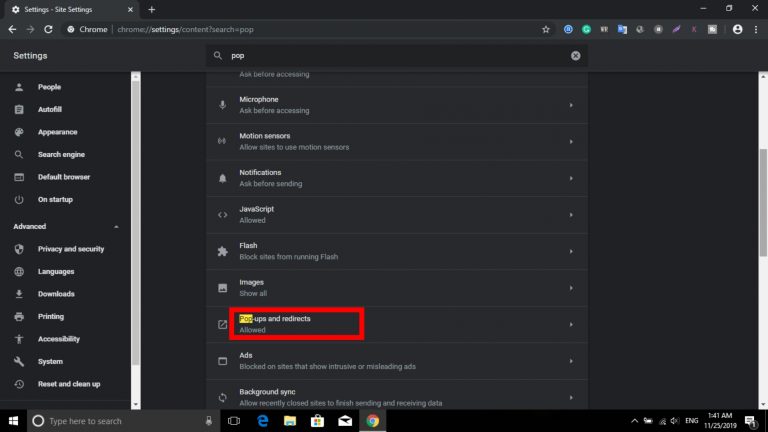
Step 6. Turn off the switch next to Allowed.
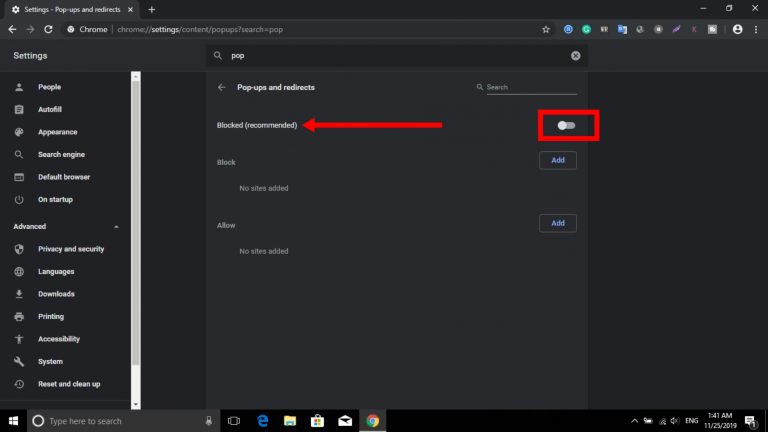
Note: If you want to allow pop-ups in Google Chrome on your computer then follow all the above steps and then turn the Block Pop-ups on in order to allow pop-ups.
How to Block Pop-ups in Google Chrome on iPhone & iPad (iOS) Devices :
If you’re using the Google Chrome browser in your iOS devices like iPhone or iPad and don’t like to see pop-ups while browsing then follow the following steps:
Open the Google Chrome app on your iPhone or iPad.
Tap on the Three dots in the bottom right-hand corner.
Tap on Settings.
Tap on Content settings.
Tap on Block Pop-ups.
Simply Toggle the Block Pop-ups Off.
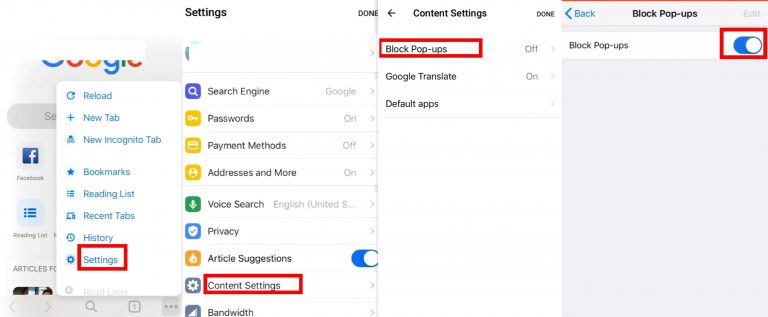
Note: If you want to allow pop-ups in Google Chrome on iOS devices then follow all the above steps and then turn the Block Pop-ups off in order to allow pop-ups.
Conclusion
That’s it! These Feature was about how to block pop-ups in Google chrome and fortunately, with the built-in feature of Google Chrome now you can easily blocked pop-ups on Android, iOS and also PC. If you have any questions for us then feel free to leave a comment in the comments section. Stay tuned for more such informative Articles. Thanks for reading.