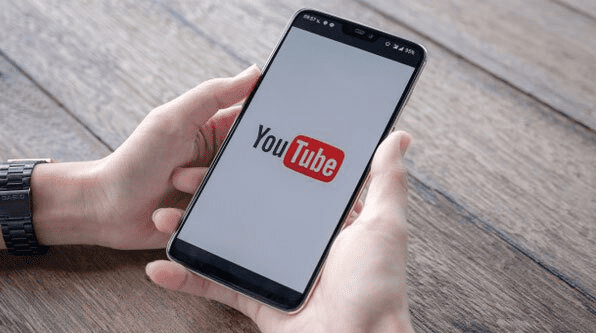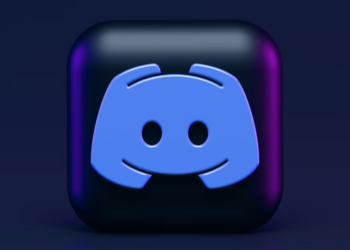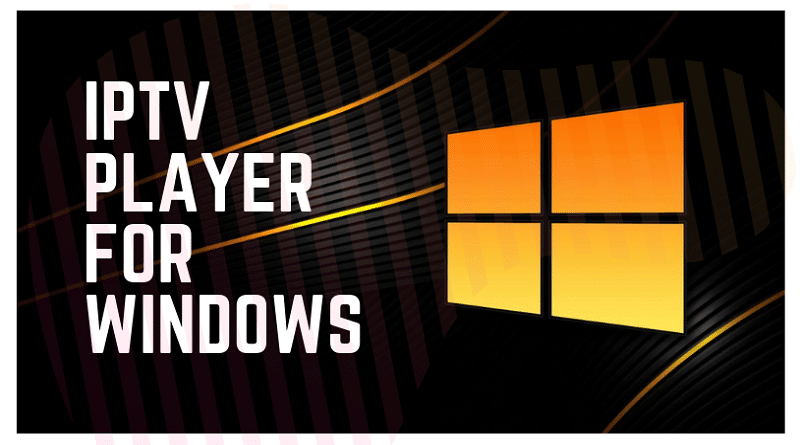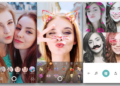How to add subtitles to a video: YouTube video producers, editors, and creators understand how time-to ruining it can be to add subtitles to long videos. However, utilizing subtitles to make your videos more engaging and informative has various benefits. Subtitles enable your videos to be viewed by a larger audience of individuals who speak other languages, in addition to being accessible to the hearing impaired and those who prefer to watch videos on silent.
Subtitles: Help you communicate your message more successfully in general. If you follow the instructions in this section, adding subtitles to your YouTube videos is relatively simple. Here’s a quick tutorial that will guide you on how to YouTube videos add subtitles to YouTube videos on a desktop computer. You may find instructions for transcribing your YouTube videos at the bottom of this page add subtitles to video.
Add subtitles to your YouTube videos: As you upload them. You must use the YouTube Studio desktop program to add subtitles to your videos since the mobile version does not support this function. While uploading videos to YouTube, add subtitles.
After you’ve opened YouTube Studio, sign in to your channel. Begin uploading your video by clicking the Upload Videos icon. You will be directed through many sections, including Details and Rights Management, during the upload process. The Add Subtitles option will be accessible when you open Video Elements.
When you select Add, three options will appear: Upload Files, Auto-Sync, and Type Manually.
Upload Files: If you have a file that includes the exact script used in the film, you may select the With Timing option. If you have text that has to be coordinated with what you are saying on the video, you may select the Without timing option. The subtitles will then be automatically synced to your video by YouTube. If you copy and paste your captions, YouTube will sync them to match your video.
Manually Type: This option lets you input the subtitles while you manually watch the video. When you’re done, double-check the subtitles to ensure they correspond to the video. Timing may be changed by altering the timestamps. If you find any errors in the text after seeing the completed video with subtitles, re-edit it.
When your video is released on YouTube, you will see subtitles printed right underneath it. Subtitles may now be enabled or disabled depending on the viewer’s preferences. Subtitles may be added to a previously published YouTube video. If you’re logged in to YouTube, go to Your channel by clicking the profile photo icon in the top right corner.
- By clicking Manage videos, you may open the video to which you want to add subtitles.
- Add subtitles to a previously posted YouTube video.
- If YouTube has automatically transcribed your video, you may edit the captions.
- The main fault with this writing is how long it takes to modify.
- It will take significant time to add punctuation, split paragraphs, and even place full stops after each phrase.
- As a result, this text is practically meaningless to you.
- Select the Clear text option by clicking the three dots next to Edit Timings.
- You now have two options: insert the subtitles manually or upload the file by clicking the three dots and selecting Upload File.
- You have the option of selecting an option.
- If you choose Subtitles and don’t see automatic captions, you’ll be offered three options: Upload File, Auto-Sync, and Type Manually.
- Refer to Step 2 of the previous advice for instructions on utilizing these options.
- When you’re done, double-check the subtitles to ensure they correspond to the video.
- Timing may be changed by altering the timestamps.
- If you find any errors in the text after seeing the completed video with subtitles, re-edit it.
- When your video is released on YouTube, you will see subtitles printed right underneath it.
- Subtitles may now be enabled or disabled depending on the viewer’s preferences.
How to Take Notes on a YouTube Video
You’ll need to convert the video to text if you want to add subtitles to your YouTube videos but need a script. Using a website or transcribing software is the fastest method to do this. Several apps are available to help you transcribe your movies, but we find Otter, an online service that is both user-friendly and typically accurate.
- If this is your first time using Otter, start it up and create an account.
- Return to YouTube Studio and play the video to which you wish to add subtitles by clicking the Record button in the first right corner of the window and leaving it open.
- You can see that Otter is transcribing your video in real-time.
- Once the whole video has been converted to text, stop recording and wait for it to complete.
- Your text file is now available in My Conversations.
- The text file will open in front of you with a single click.
- The text may be copied or exported.
- By connecting the three dots at the top, select Export.
It’s important to recall that even if you utilize the best app to transcribe the video, you’ll still need to edit and proofread the subtitles since words may have been transposed erroneously. I hope you found this helpful tutorial. Please share your opinions on it and any more guide topics you’d want us to cover in the comments area below.