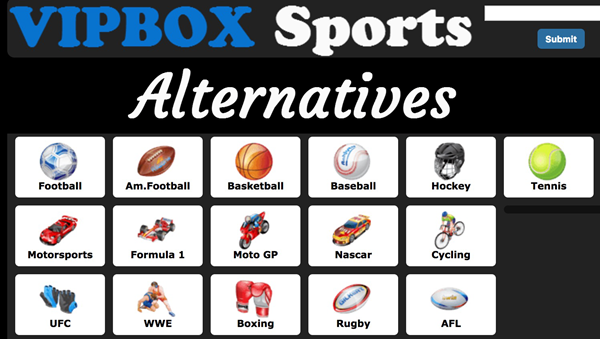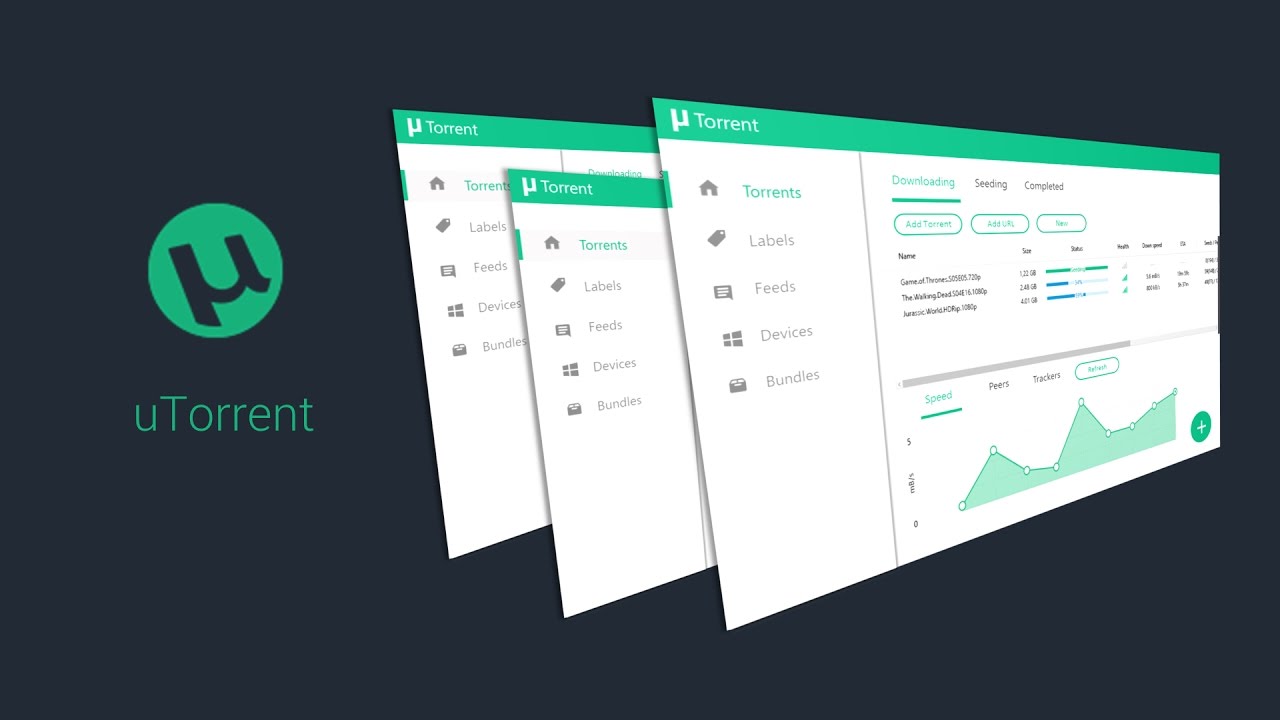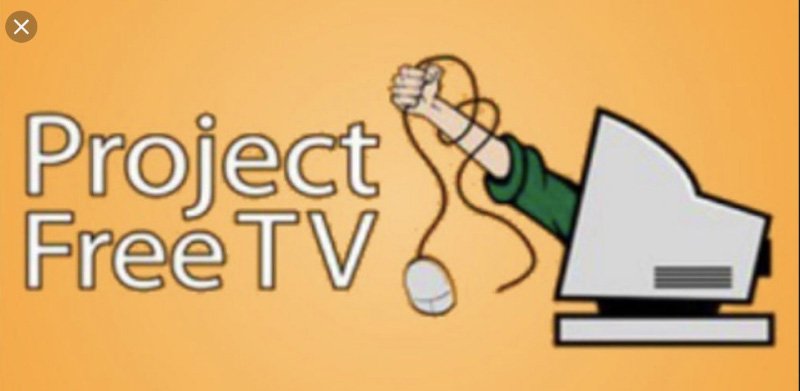Recording meetings in Zoom is pretty straightforward. Once you have joined a call, then click the “Record” button at the bottom of the screen. Though, if you are doing a webinar and also want to record each meeting, Nowhere is How to Auto Record Zoom Meeting. It is important to note that you’re also enabled to make any of these changes in the Zoom app for mobile or desktop, and can only be done in the browser.
What is Zoom :
Zoom is a video-calling app that is Favourite for large groups because it supports up to 100 users for free of cost. It is widely being used for meetings, university lectures, and online learning, among other things. This app has become extremely popular as people have been forced to stay home due to the lockdown. So The free version of Zoom allows users to enjoy an unlimited 1-on-1 meeting, along with group calls featuring up to 100 Users for 40 minutes.
How to Auto Record Zoom Meetings
You can quickly turn on the “Automatic Record” feature in your Zoom settings online, and Start recording your Zoom calls. Let’s Start to Check It Out :
Zoom Recordings
First, we get on how to set up auto-record on zoom meetings, and we need to understand how Zoom recordings work. There are three essential things about recording Zoom meetings.
- Zoom can record meetings on the cloud or locally. The cloud recording is fully paid, and local recording is free of cost.
- Zoom apps for iOS and Android cannot record meetings locally. Therefore, in the free version, you cannot record meetings on the Zoom iOS AND Android apps.
- So By default, Just host can record meetings. The participant has to request an “Allow Record” permission to be able to record this meeting.
How to Auto-Record Zoom Meeting
In case you want to frequently record your meetings, it is better to set the meeting with Automatic Recording. Then, click on the “Schedule” button in the Zoom app.
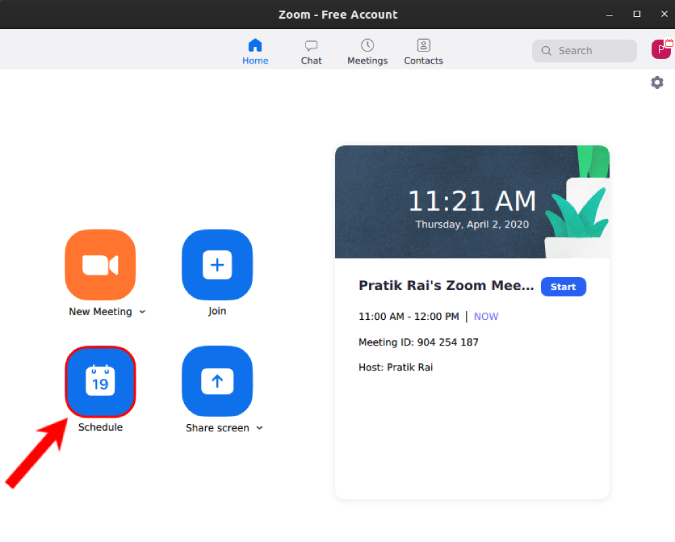
Now, on the schedule meeting window, Go to the bottom and click on the “Advanced options” toggle.
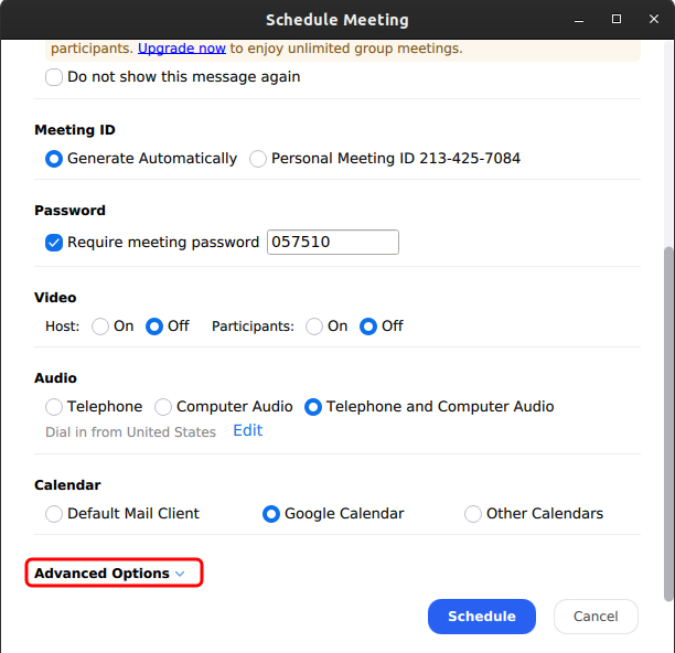
From the Large menu, check on the “Automatically record meeting on the local computer.” This will make sure that as soon as the meeting begins, So it’s recorded.
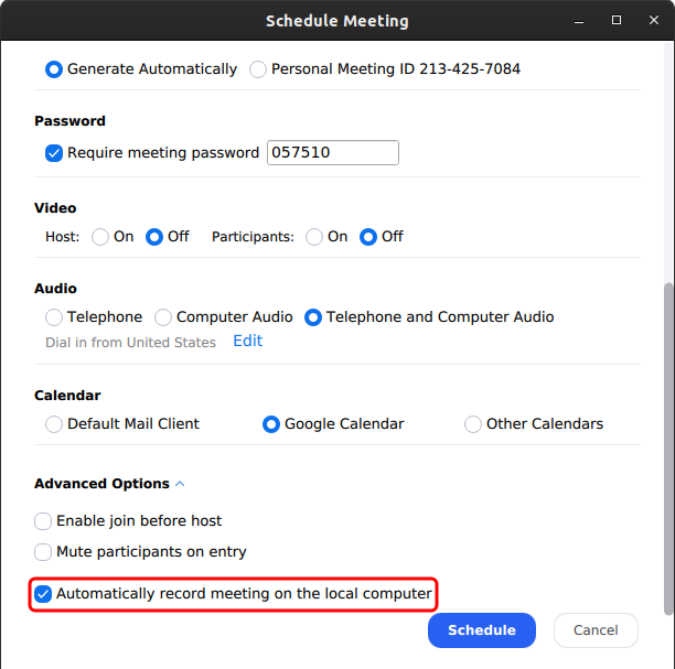
After the meeting ends, Zoom will open the location automatically where the recordings are saved. In Addition, you can also access your records on the Meetings tab Folder.
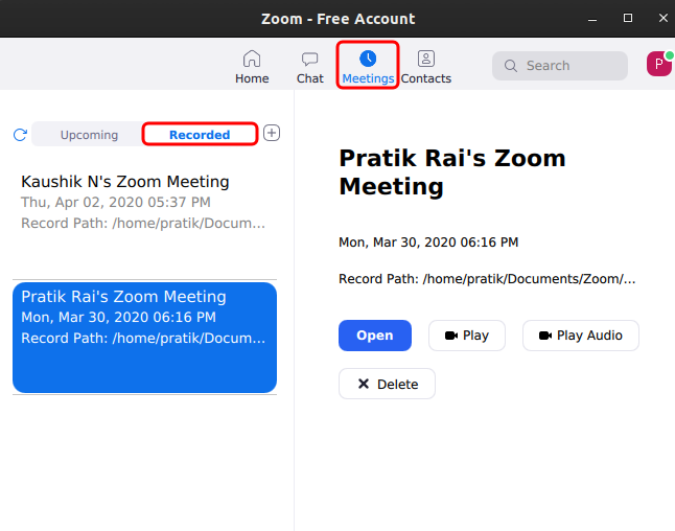
Where does Zoom Store Recordings?
By default, Zoom develops a local folder under documents to keep the recordings. You can access the exact same or change it under the Recordings tab in Zoom Settings.
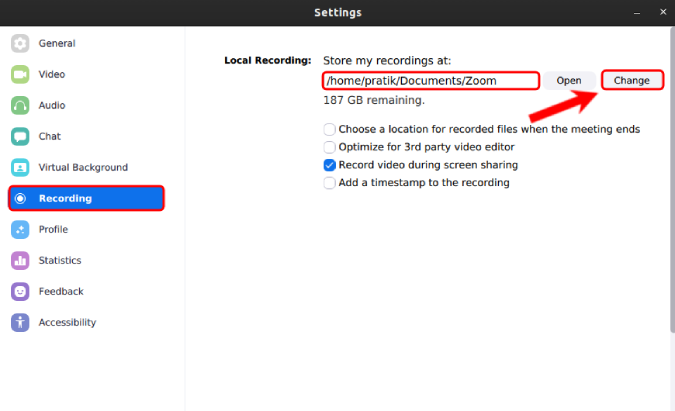
How to Download Zoom
Before you download the Zoom app on your phones or computers, you should know that there are a few privacy concerns around this application. If you’re about to use Zoom, it’s better you use it from a browser on your PC, rather than using the service via the app. The Web version has fewer features, but it is better to protect your privacy.
First, let’s talk about this application and where it’s available. You can also download and install Zoom on your Android smartphone or iPhone, its available for both. If you want more screen space and viewing options, you can download this app on your PC, visiting zoom.us/download. You can also use Zoom via Google Chrome or Firefox browsers.
Conclusion :
So Zoom has a lot of useful tricks up its sleeve. For instance, you can merge Zoom with Slack and then create meetings from within Slack. In Addition, you can also use third-party apps like Krisp to have a noise-free of a cost video call on for Zoom Meeting. For more queries or issues on Zoom, let me know in the comments section below.