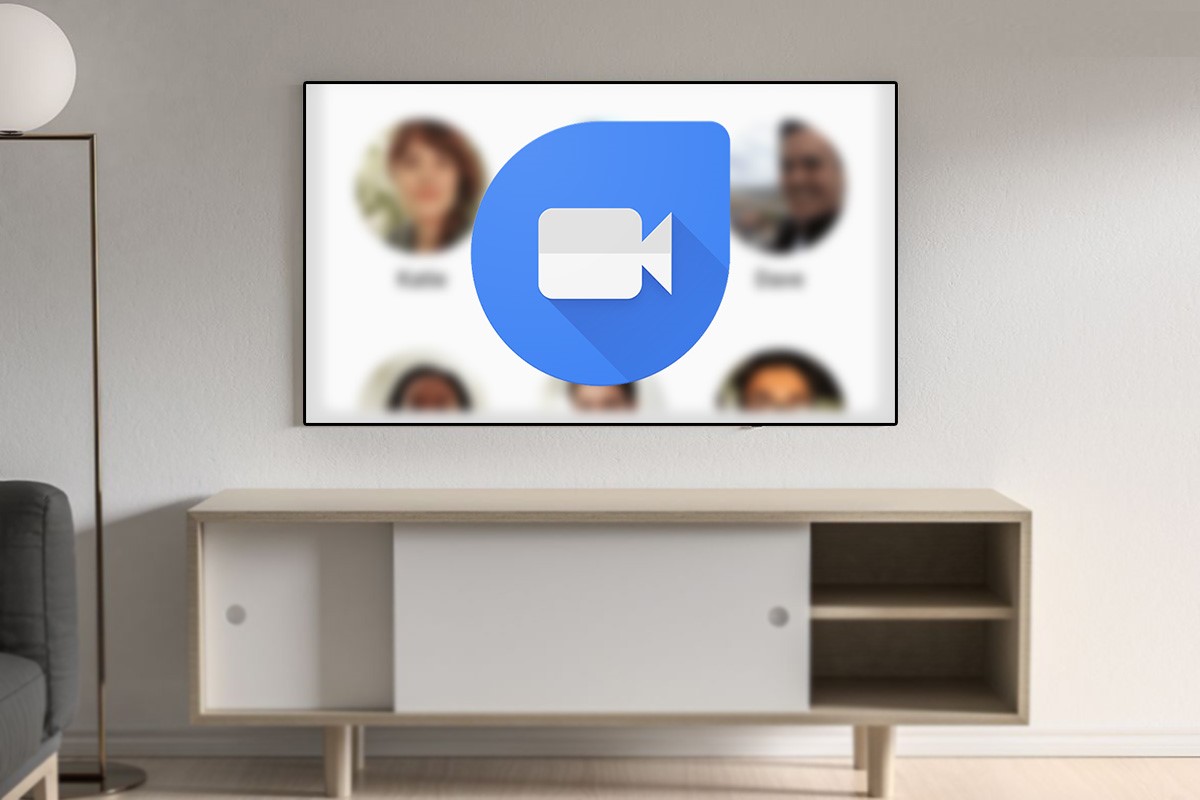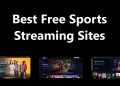Recent events and news have confirmed that Google is all set to launch support for Google Duo on Android TV. And the official announcement on the internet made it trustworthy that Duo is coming on Android TV in the coming weeks. And now that the news is hot And confirmed, let’s explore how to install Google Duo on our Android TV as soon as it kicks in:
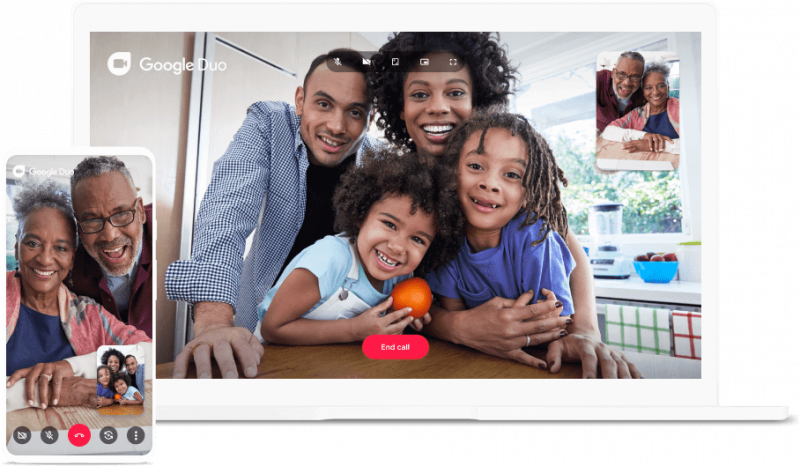
As well, there are a few things that need to be told before we start installing and using Google Duo on Android TV as below:
- So, We will be downloading the APK file format (latest) of the Google Duo application.
- Now, You would be transferring the downloaded APK file to the Android TV.
- Here, Solid Explorer installation is also required to access the APK file.
- It has a webcam with a built-in microphone.
However, Once we have narrowed down the things we need to install Google Duo on our Android TV, we will follow the steps below to make it happen.
How to Install & use Google Duo on Android TV
- Now, Let’s start by visiting the APKMirror website and download the latest version of Google Duo APK.
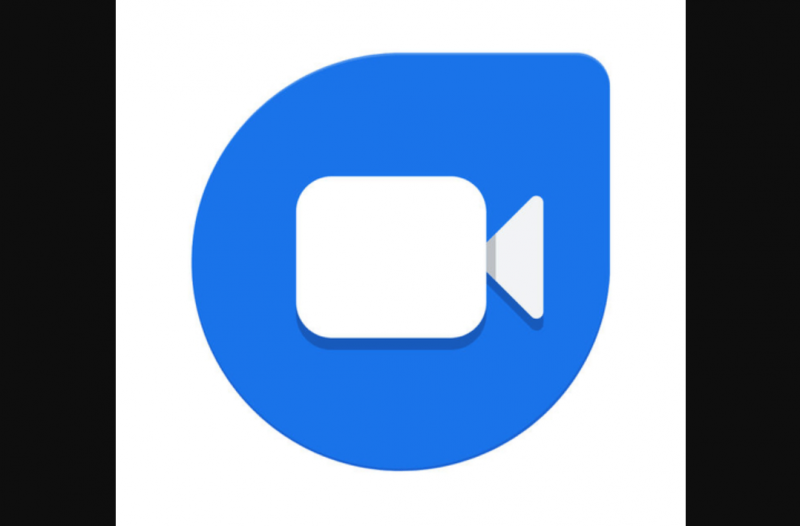
- So, Once the APK file has been downloaded successfully, you need to transfer the file to Android TV (you will find the option to send files to the TV app).
- This next step would be to install and open up Solid Explorer (File Manager) on your Android TV and navigate to the Downloads.
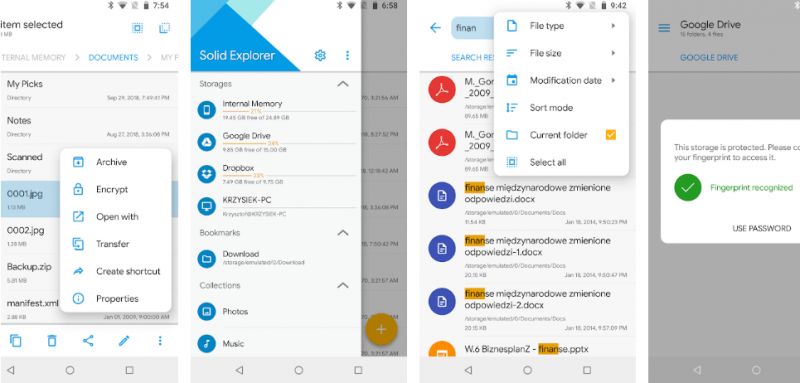
- And now, just like any other application, look for the downloaded Duo APK file and tap on it to install the same.
- Here, Go ahead with the installation process as the system prompts, and within no time, you’ve got yourself the Duo app on your Android TV. Simple as that!!
Initially, mind you, and you won’t find Google Duo in installed Apps because of some bug issues. & that’s why you need to open it up via following the below path manually:
Note : settings > Apps > See All Apps > Duo
Now, Please use the above path to open up Duo until there isn’t a reliable solution for this bug because we need to use Duo on our Android TVs.
- Here, After the successful installation and launching, the Duo (Android TV version) application is all set to be used (an official announcement is pending from the company’s end). So, As well as, your existing Duo account will get auto-linked to the Android TV version of the application.
- Now, After everything you have done smoothly, the final thing you need is a webcam with a built-in microphone because, without it, there’s no meaning of using Duo. Then follow the below path and enable Camera on your Android TV (if not already):
Note : Settings > Apps > See All Apps > Look for Camera App > Enable
Once you allow the Camera functionality, the installation has been completed and all other things that needed your attention.
Well, This is how Google Duo will be installed on your Android TV, and you can start using it without any issues. If you are giving your time on getting Duo calls on your Android TV, please don’t. The Duo doesn’t show up the incoming calls or any notifications on your Android TV (as of now).
Conclusion :
Video calls have become necessary in today’s lives, and the COVID-19 pandemic just gave it the perfect push it needed. So, Because of remote working or working-from-home, video calls have become more useful than ever, and now Google released the news about bringing Google Duo support on your Android TV. It’s great news to hear.
This high-quality video calling app is making its way to your Smart TV, and soon, you will be taking your calls on the big screen rather than the device in your hands. Here All you require to wait for is the official announcement from the giant.
You can also use the above steps to install Google Duo on your Android TV & start using it to make calls. Simple!!