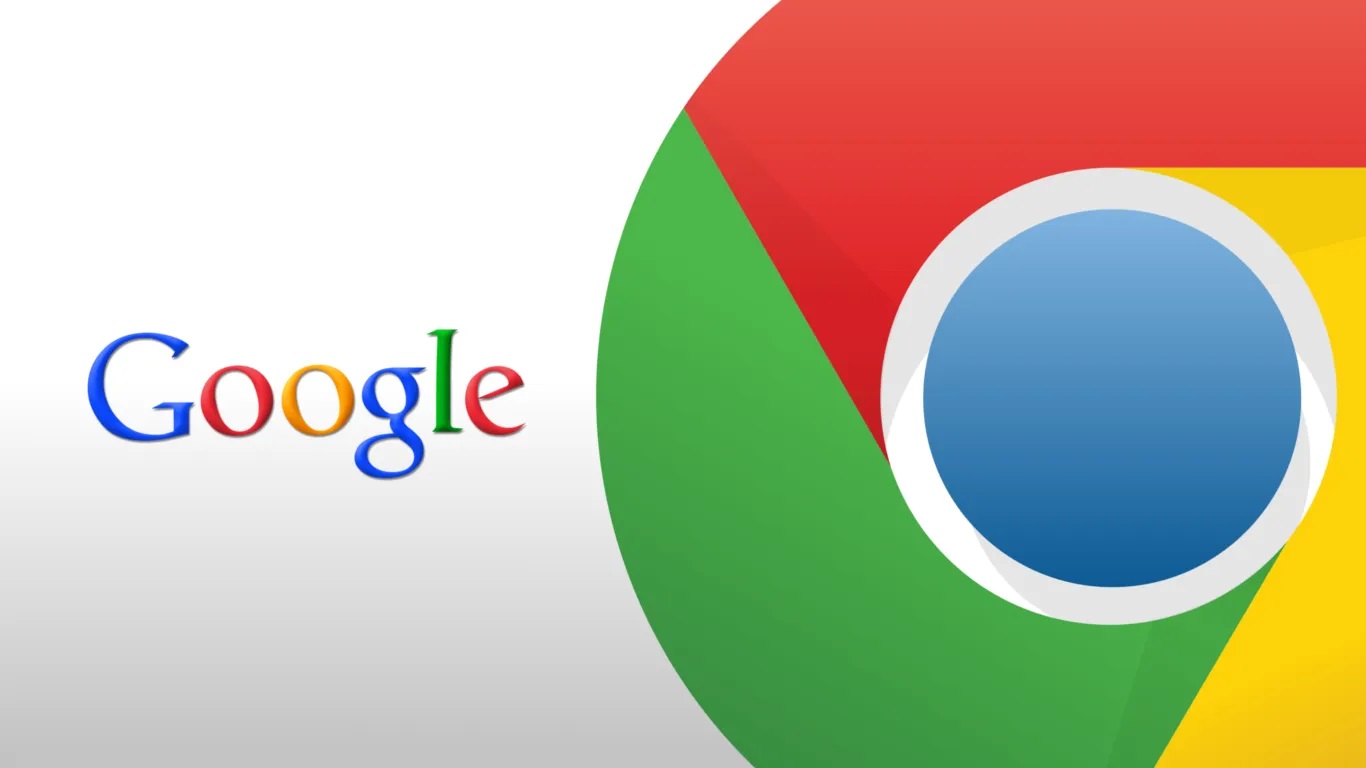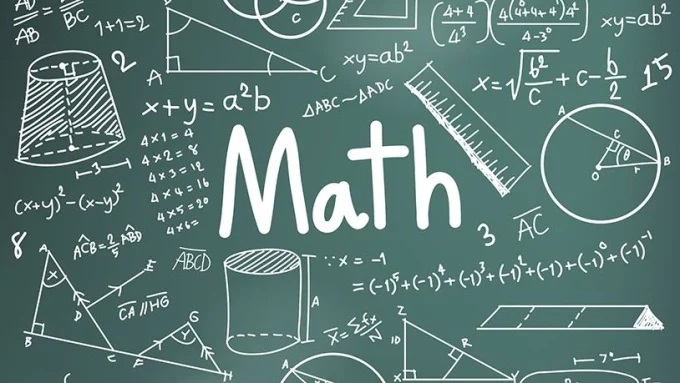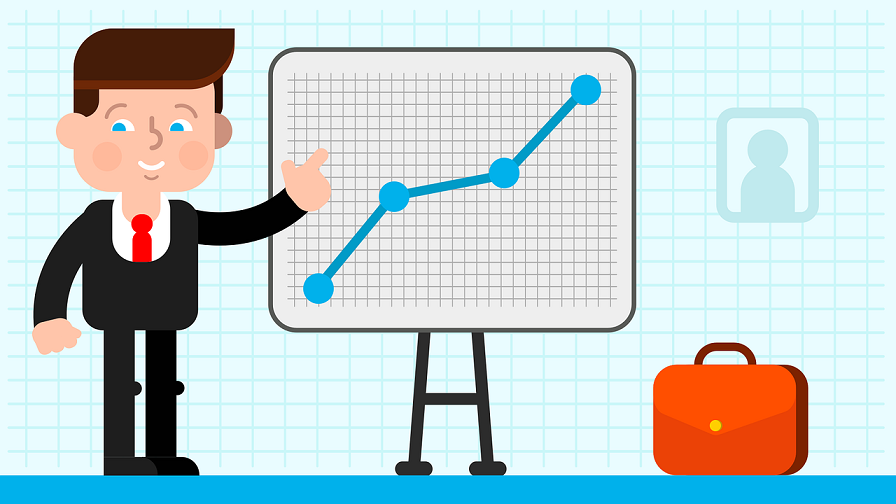Just like most of you, I have hundreds of Chrome tabs open all the time. Blame it on lethargy, and I hardly close them in the hope of reading them later. So The only solution is to put my PC on hibernation, which slows it down over time. Even so, I recently found a new Google Chrome setting “On Start-up,” which opens previous tabs and sessions and has a few other useful options as well. Here is how to restore Google Chrome Tabs after the restart and other options you might want to try.
Restore Google Chrome Tabs After Restart
1. Open Specific Pages
If you have Specific webpages that you instantly open every time you launch Google Chrome, you should enable it. For example, I use Slack and WordPress mostly, and this opens both the tabs on start-up. It is easy, and it just saves many times.
Now Select the “Open certain page or set of pages” option. This gives you two more options, So “Add a new page” and then “Use current pages.”
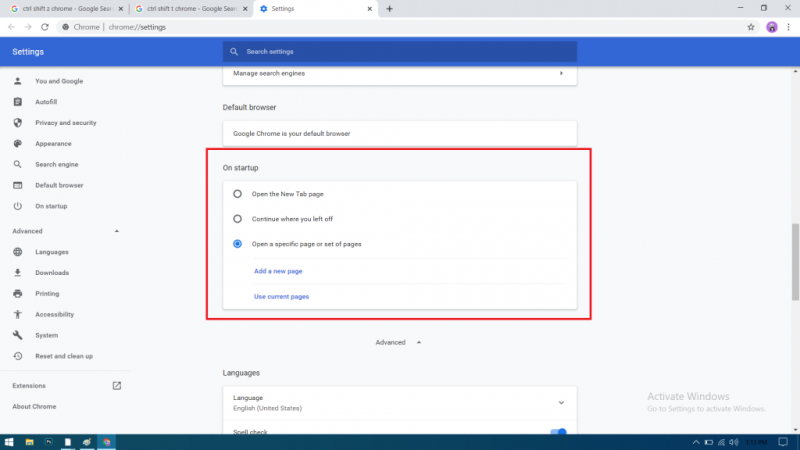
To add a new page, then click on the “Add a new page” option.
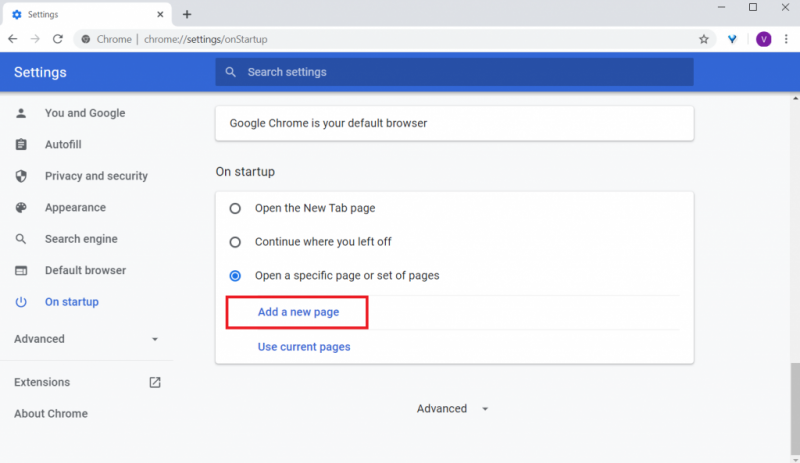
So Now, enter the URL you want to open and click add. Similarly, you can add as many pages as you like, using the same option.
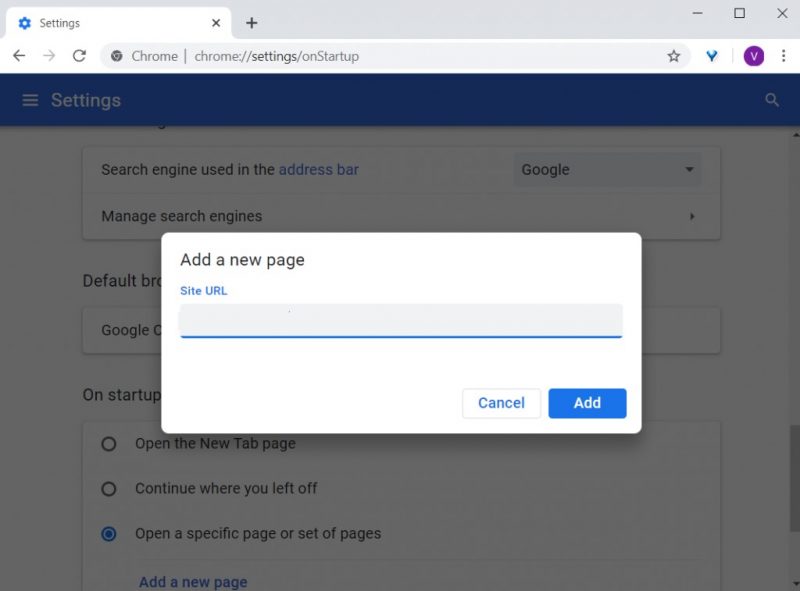
Next is the “Use current pages” option. Well, I don’t prefer using this. As it just launches the tabs that are currently open in the browser. For example, If I have YouTube and Google free, and I enable this. It will open them every time I launch Google Chrome. So It doesn’t matter if I shut these tabs or add new ones. You will have to manually select “Use current pages” repeatedly, which defeats the entire purpose.
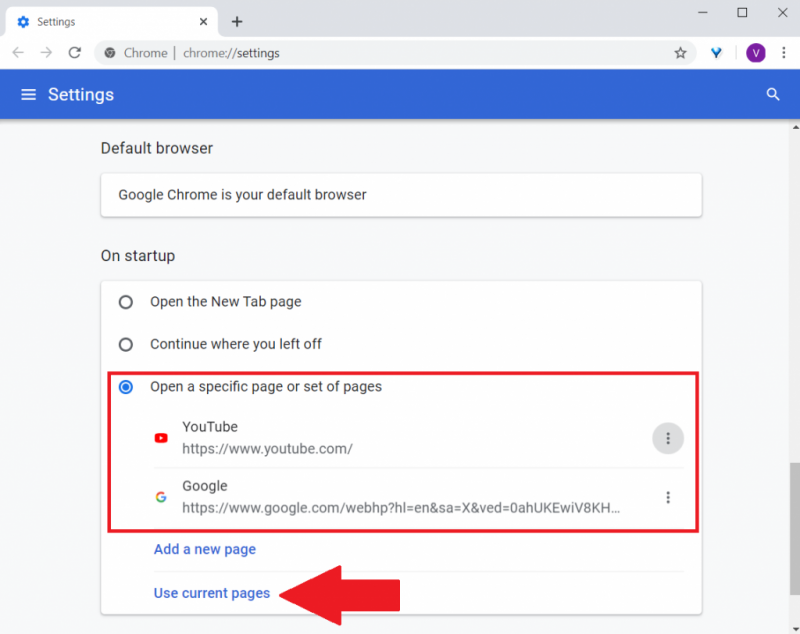
2. Continue where you Left Off
So This is the setting I use. It starts the entire Google Chrome session again as it is after you launch Chrome. It is excellent if you have dozens of tabs open, and all of them have useful info. This way, you save the data and also make time to review them one by one as was.
To allow, launch Google Chrome and open settings from the top right corner of the page.
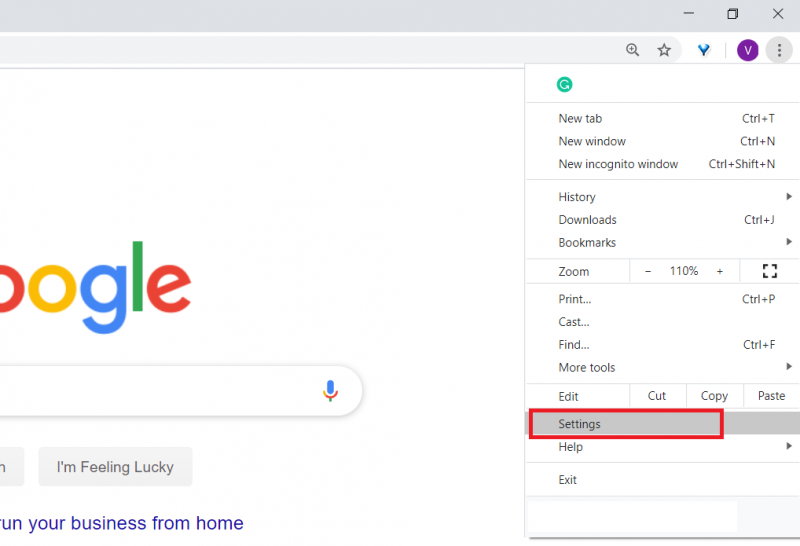
So This will open Settings in a new tab. Now, you can either click on “On Start-up” settings from the left sidebar or by scrolling down the main page.
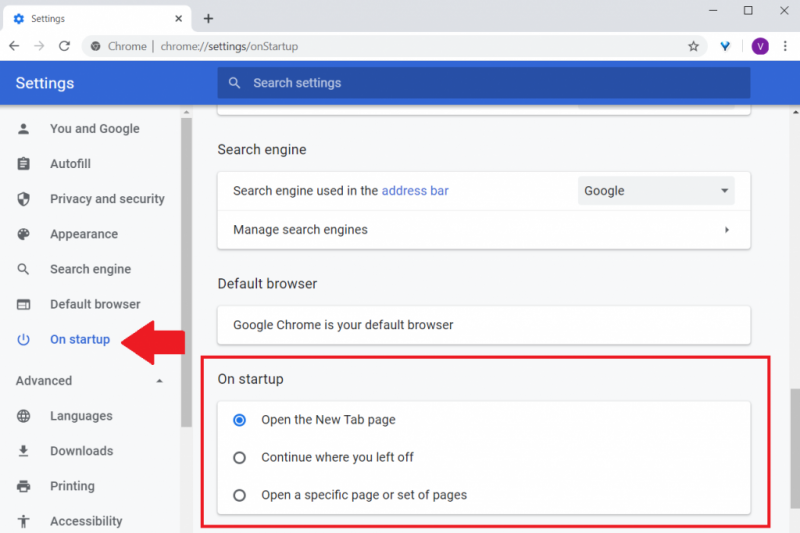
By default, you have Open the New Tab page selected. To allow restoring closed tabs, select the icon “Continue where you left off” option. Now try it out, by opening a few tabs, closing and relaunching Chrome.
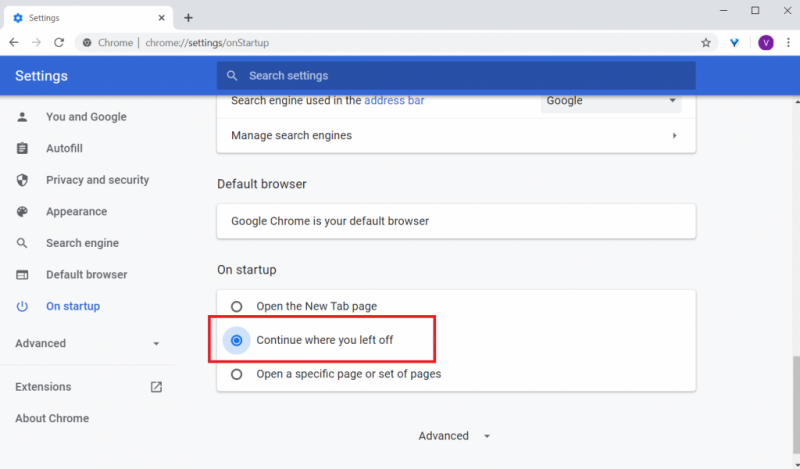
Conclusionn :
Well, this is how you set up a Start-up page on Google Chrome. My favorite option, as I mentioned above, is “Continue where you left off,” as it keeps all the tabs updated every time I open Chrome. However, I don’t see any use of installing an extension as this feature is customizable enough to suit everyone’s needs. I hope now you know how to Restore Google Chrome Tabs after the restart. So If you have any questions, do leave a comment below!