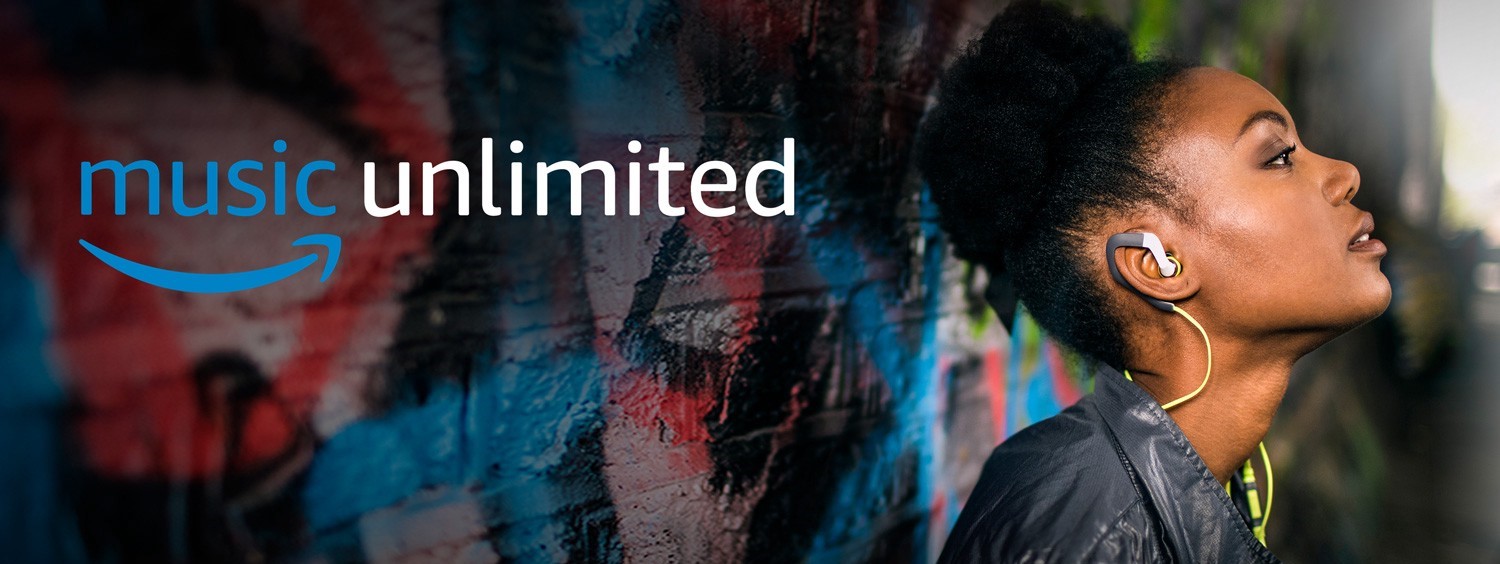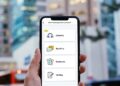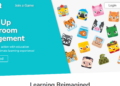Are you an Amazon Prime member? Want to Get access to stream 50 Million songs in HD quality through the Amazon Music. Exactly like Amazon Prime Video, it is officially available for all major platforms.
If you are an owner of Smart TV, you can access the Amazon Music app directly from the inbuilt store. So, If not, you can use the streaming devices like Chromecast to stream the Amazon Music app on any HDTVs. Now, we will show you the step-by-step method to cast Amazon Music on Chromecast connected TVs.
NOTE: You must require Amazon Prime subscription to stream songs on the Amazon Music app.
Chromecast Amazon Music App Work on Android Mobiles/Tablets
By default, this Amazon Music app on Android has support to cast contents by Google Chromecast. You require to connect your Android and Chromecast to the same Wi-Fi network. Once It’s connected, follow these steps:
Step 1: First, Open the Amazon Music app.
Amazon Music app is officially accessible on Google Play Store for Android devices.
Step 2: Now, Sign in with your Amazon account log-in credentials.
Step 3: Select & play the song or album that you want to cast.
Step 4: Click the Cast icon located below the playback controls.
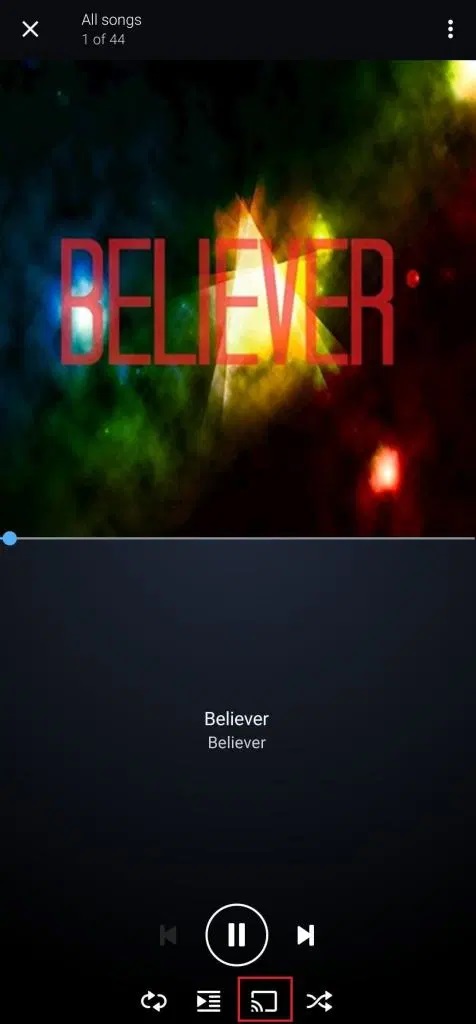
Step 5: Select your Chromecast device.
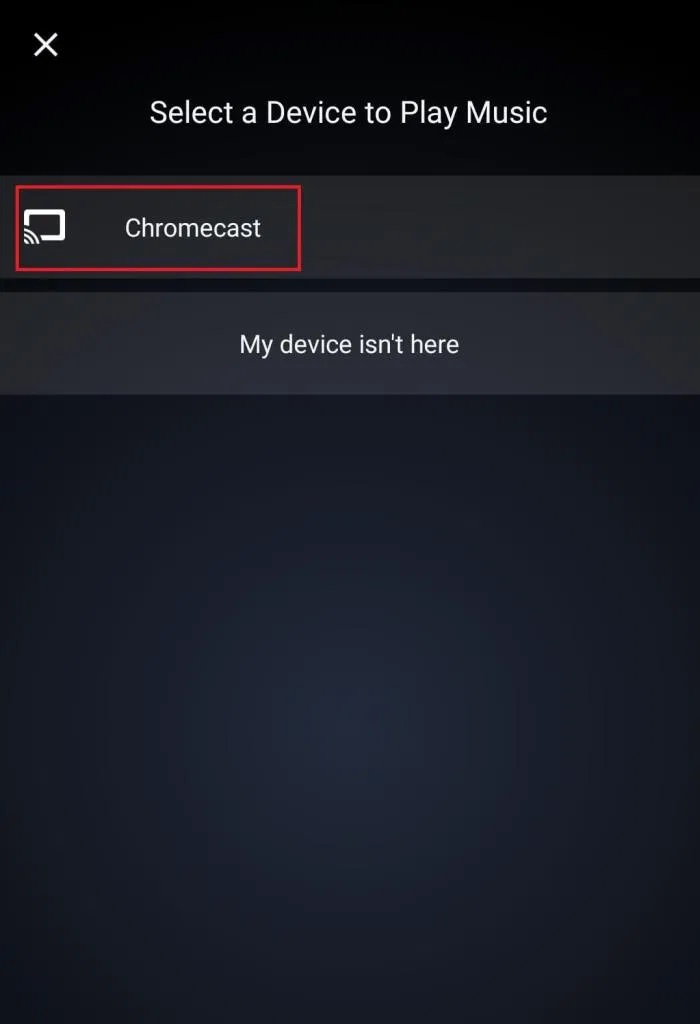
Step 6: Song will stream on the TV where your Chromecast is connected.
Step 7: To stop casting, then click the same Cast icon.
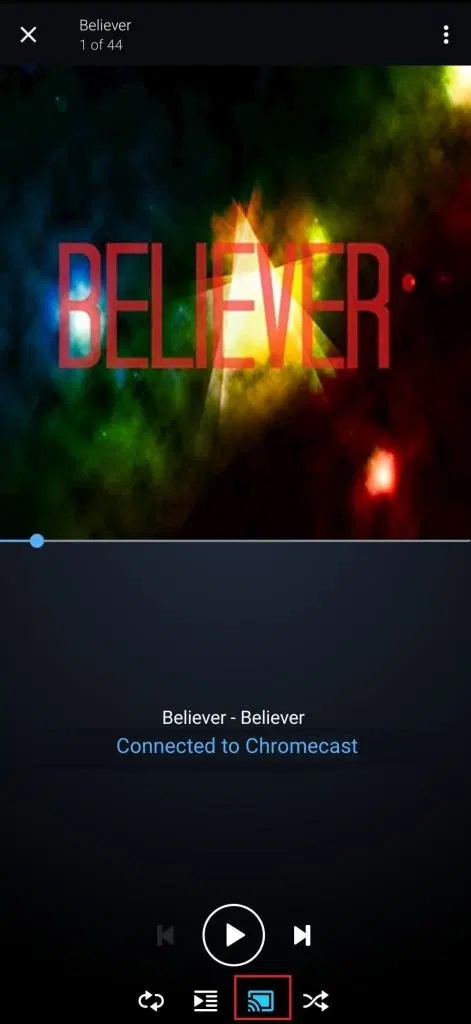
Step 8: Now, Select Disconnect to stop the connection.
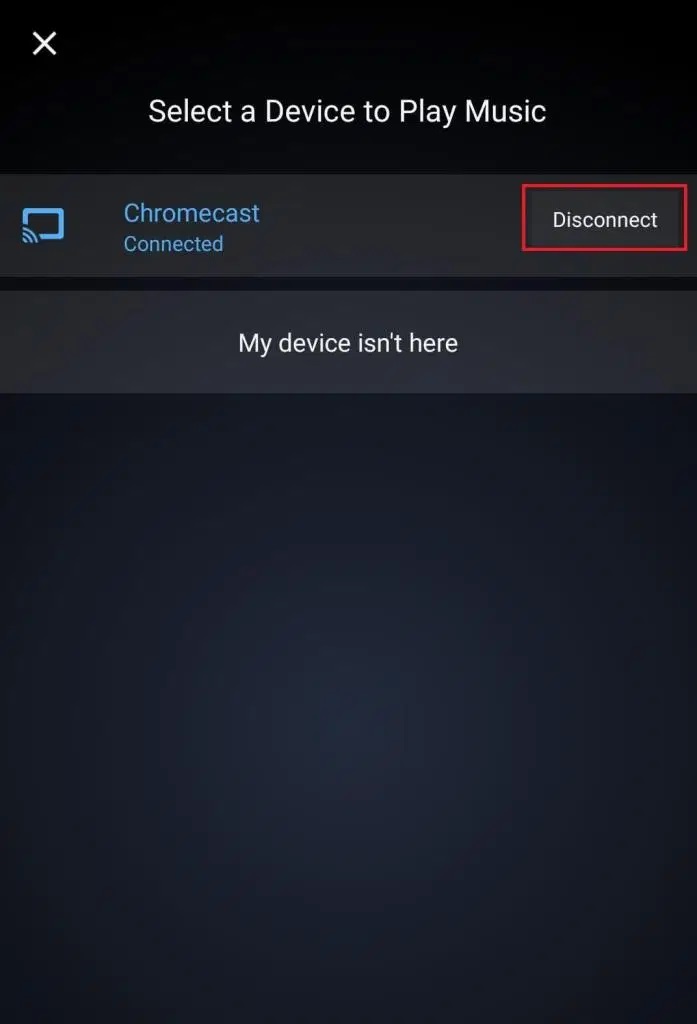
NOTE: Recently, the iOS version of the Amazon Music app doesn’t support casting through Chromecast. This only supports casting songs to Apple TV through Airplay App.
Chromecast Amazon Music Work on Chrome Browser PC
Here, In addition to the native App on Android & iOS devices, Amazon Music can also be streamed using the web browser. With the support of the Chrome browser, you can cast it from the macOS or Windows devices.
Step 1: First, connect your PC and Chromecast to the same Wi-Fi connection.
Step 2: Here Now Log in with your Amazon account credentials.
Step 3: Search & play the track that you want to cast.
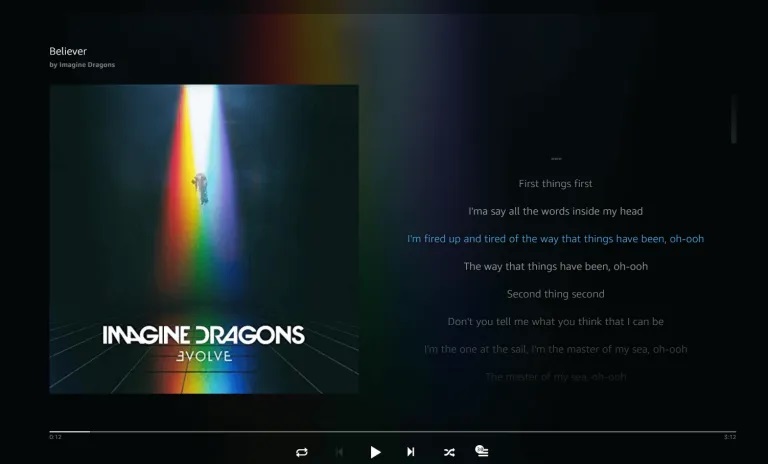
Step 4: Right-click anywhere on the screen & click the Cast icon.
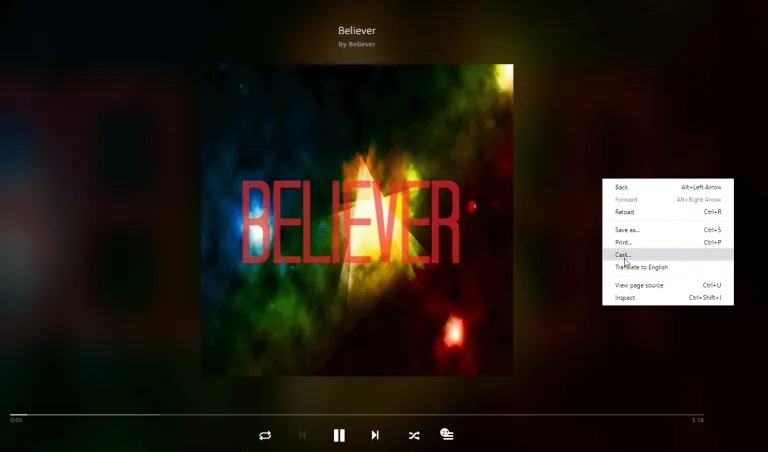
Step 5: Choose your Chromecast device.
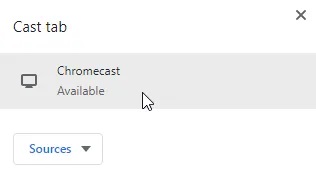
Step 6: Click the device name to enable the connection.
Step 7: That is it. The selected song will cast on the TV.
Step 8: Well, disconnect the connection, Tap the Cast icon, and then select your device.
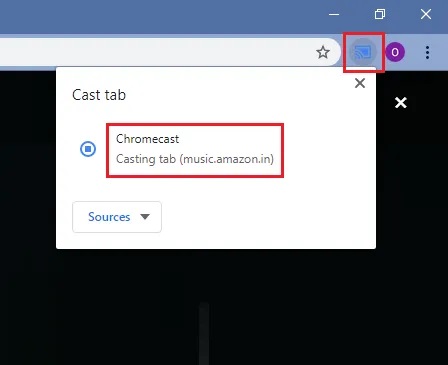
So, there is a dedicated Amazon Music App available for both Mac and Windows platforms. You can download it from here. So, We have tried this App to cast it through Chromecast. Though, we couldn’t find the Cast icon on the App. Therefore, using the Chrome browser is the only way to cast Amazon’s original music through Windows and Mac.
Final Words :
Thank you for visiting Seventech.org. For further queries & feedback related to this article, use the comments section.